[QuickN’ Tip] Changer dynamiquement le template des éléments d’une ListView/GridView
Voici un petit rappel qui, je pense, ne fera pas de mal :)
L’idée est la suivante: vous diposez de 2 templates (un pour pour le mode Lecture, l’autre pour le mode Ecriture):
<DataTemplate x:Key="ReadTemplate">
<Grid HorizontalAlignment="Left"
Width="250"
Height="250">
<Border Background="{ThemeResource ListViewItemPlaceholderBackgroundThemeBrush}">
<Image Source="{Binding ImagePath}"
Stretch="UniformToFill"
AutomationProperties.Name="{Binding Title}" />
</Border>
<StackPanel VerticalAlignment="Bottom"
Background="{ThemeResource ListViewItemOverlayBackgroundThemeBrush}">
<TextBlock Text="{Binding Title}"
Foreground="{ThemeResource ListViewItemOverlayForegroundThemeBrush}"
Style="{StaticResource TitleTextBlockStyle}"
Height="60"
Margin="15,0,15,0" />
<TextBlock Text="{Binding Subtitle}"
Foreground="{ThemeResource ListViewItemOverlaySecondaryForegroundThemeBrush}"
Style="{StaticResource CaptionTextBlockStyle}"
TextWrapping="NoWrap"
Margin="15,0,15,10" />
</StackPanel>
</Grid>
</DataTemplate>
<DataTemplate x:Key="EditTemplate">
<TextBox Text="{Binding Title}"
Foreground="Black"
Height="60"
Width="200"
Margin="15,0,15,0"
FontWeight="SemiBold"
FontFamily="Global User Interface" />
</DataTemplate>
Par défaut, votre ListView/GridView utilise le tempate de type Lecture pour ces éléments:
<GridView x:Name="itemGridView"
AutomationProperties.AutomationId="ItemGridView"
AutomationProperties.Name="Grouped Items"
Grid.RowSpan="2"
Padding="116,137,40,46"
ItemsSource="{Binding Source={StaticResource groupedItemsViewSource}}"
SelectionMode="None"
IsSwipeEnabled="false"
IsItemClickEnabled="True"
ItemClick="ItemView_ItemClick"
ItemTemplate="{StaticResource ReadTemplate}" />
Du coup, pour changer de template “à la volée”, il suffit de changer la propriété ItemTemplate:
this.itemGridView.ItemTemplate = Application.Current.Resources["EditTemplate"] as DataTemplate;
Simple, mais rudement efficace :)
Happy coding!


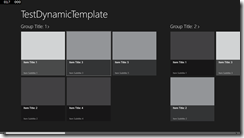
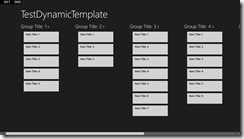

Commentaires